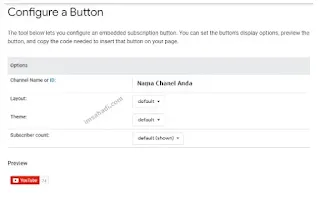How to Add YouTube Subscribe Button to WordPress - Adding the YouTube subscribe button to WordPress is pretty simple. If you truly know how that is. Watch this tutorial for further insight if you still need help understanding this stage.
With any luck, these pointers will increase the number of subscribers to your YouTube channel. Whether starting on your channel or well-known, you can immediately attract a large following.
It's something you can accomplish with ease and success. Your Chanel will undoubtedly become quite popular once you've done this correctly. Your goal is to become a well-known YouTuber.
However, attaining this success takes more work than you may imagine, incredibly quickly. Ensuring the user can always benefit from your content must be difficult.
Seeking a large number of subscribers was also mentioned. This is a necessary prerequisite for creating a strong and long-lasting channel. Moreover, your content can be excellent, earning you the highest rating.
Adding the YouTube Subscribe button to WordPress is not prohibited. You can put your videos into these permitted sites, provided the website where you wish to install the Widget has been authorized or linked to your channel.
Following the official connection of your website, you may additionally install the subscribe button. Additionally, this activity can draw clients more quickly. You can use this advice with your Chanel in the further future further.
Having YouTube channels and blogs about the same thing might be complementary. Readers can read your material and tutorials to understand the posts' contents better.
As a result, you can use these techniques to foster your creativity when interacting with others online. Both will prosper in due course, and you will also be fortunate.
You can now continue reading this guidance if you're eager to create or add the Subscribe YouTube button in WordPress. since you will learn how to use the widget code from this tutorial properly.
As I have demonstrated here, you can select the one that is best for your website.
Adding a YouTube Subscribe button manually to WordPress
1. Go to developers.google.com as the initial step. When you begin building and configuring widgets, you will see a new page that looks like this.
NOTE:
- Chanel ID or name: In the available column, type the name of your YouTube channel.
- Layout: You can alter the Widget's default layout or the layout you want to design. Please copy the following code after you have made any necessary changes to the widget or client buttons.
- Theme: "Default" or "Dark" are the options for altering the Widget's theme.
- Customer number: You can display or not the number of Chanel customers. "Hidden" or "Default displayed" are the options available.
2. Please copy the following code once you have adjusted the Widget or client button.
<script src="https://apis.google.com/js/platform.js"></script>
<div class="g-ytsubscribe" data-channel="Chanel Name" data-layout="default" data-count="default"></div>3. First, log into your WordPress Dashboard section to apply the code. Next, choose Appearance > Widgets from the left menu. I'll put this code, for instance, on the sidebar. Type Text > Sidebar > Add Widget to accomplish this.
4. Enter the current code. Regarding the title, it is not required. After that, click "Save" to keep your modifications.
Using the first technique, you have successfully added the YouTube Subscribe button to WordPress. You may now check that your site is positioned appropriately by visiting it.
You may add the code to any part of your website, for example, the sidebar, the content itself, or the area adjacent to the social media share buttons.
You can read the instructions provided below to gain a better understanding of this step.
How to Use a WordPress Plugin to Add a YouTube Subscribe Button
Another way to add the Subscribe button to your website is to use a specialized plugin. If you still need to decide which plugin to use, read this page to the conclusion and select the one I suggest.
Adding a Subscribe button beneath the video you embed on your website can dramatically increase the number of visitors to your business.
For further information, refer to the stages that follow.
Step 1: Go to the Plugins menu in your Wordpress Dashboard and choose Add New. Install and enable the YouTube Subscribe Bar plugin.
Step 2: You can begin configuring the Widget once this plugin is activated. This adaption is identical to the original technique, and the following illustration may serve as an explanation.
Step 3: In the "Subscribe to Text Channel" section, you can send invitation texts to those who visit your website. Make sure to click "Save Changes" after modifying your Widget.
Best wishes! The second step to add the YouTube subscribe button is now complete. The video you embedded on your website is now visible to you.
You only need to set it up; this plugin will add similar widgets beneath each embedded video on your website.
That way, everyone can benefit from my tutorial. If you find this WordPress article helpful, please share it with others. It explains how to add the YouTube subscribe button.